What is Product Visualization?
Alright, let’s talk product visualization, or as I like to call it, the jugaad of the 3D world. It’s like taking something from the real world—a chai glass, a dosa plate, or even that dabbawala tiffin—and turning it into a 3D model.

Why do we do it? Because with a virtual product, you can do anything. Place it in a luxurious studio, light it up like Diwali, or give it a Bollywood-style spin—ta-da! No prototypes or “Sir, sample is delayed” excuses.
Why Blender?
“Why Blender, Gaurav?” Well, why chaas when you can have lassi? Because Blender is the lassi of 3D software—it’s refreshing, versatile, and goes with everything.
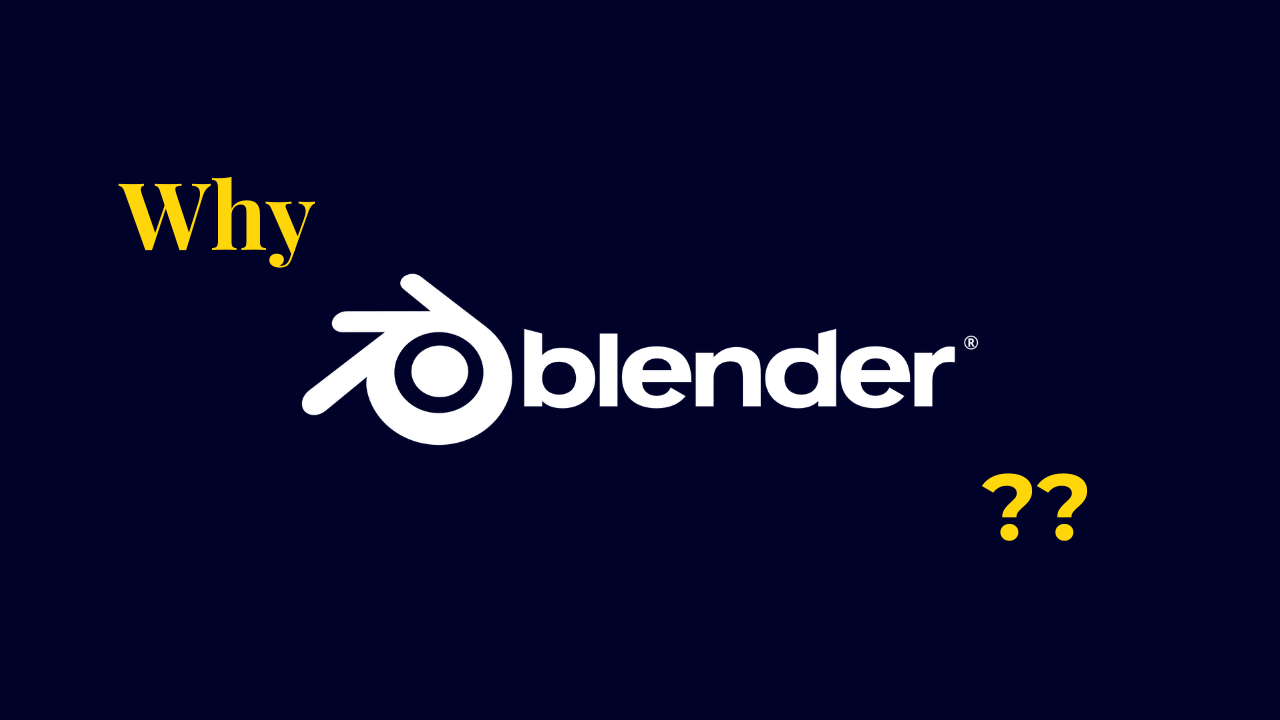
Yes, it’s open-source and free, but more importantly, it can run on a PC that would faint if you tried opening Maya or Unreal Engine. Been there, done that. Trust me, if Blender were a person, it would be that one hardworking friend who can pull off any task without complaining.
And for us Indians, where jugaad is practically in our DNA, Blender fits right in. From modeling to rendering, it’s like having your entire family pitching in to get the job done.
The Workflow: Start to Finish
Let’s not complicate this. Product visualization is like making biryani—it’s a process, and every step matters. Start with the product, end with the product. Here’s how it works:
- Step 1: Reference Hunting
Think of this as a treasure hunt, or better yet, a roadside golgappa competition. You’re on a mission to find the perfect reference. The better your reference, the tastier your final product (minus the masala, of course).
Got a blurry photo? That’s like using atta instead of maida—possible, but why make life harder? Get a clear, high-quality reference. Trust me, it’ll save you time and frustration.
Modeling: The Sculptor in You
“Gaurav, I’ve got the reference—what’s next?” Now, my friend, it’s time to don your imaginary architect’s cap and start building.

Break it into two parts:
- Basic Modeling: Start simple, like making roti. Focus on the shape—no need to worry about the details yet.
- Detailed Modeling: Now, add the tadka. Bevels, edge loops, intricate designs—this is where your model comes to life.

Pro Tip: Messy topology is like overcooked rice—it might work, but it’s not going to win you any compliments. Keep it clean!
Texturing and Materials: The Sherwani for Your Model
Here’s where the magic happens. Without textures and materials, your model is like a plain kurta at a Punjabi wedding—functional, but boring.

- Textures: These are the patterns, colors, or details—think mehendi on hands. They add depth and personality.
- Materials: This is how your product interacts with light. Is it glossy like a silk saree or matte like terracotta? Use Blender’s Principled BSDF Shader to dress your model up right.
Lighting: Bring in the Drama
Lighting is like the aarti ki thali—it sets the mood and makes everything look divine. Bad lighting? That’s like a Holi party without colors—just sad.

Start with an HDRI for realistic lighting, or set up a three-point light system (key light, fill light, rim light) like arranging diyas for Diwali. Make your product glow, literally!
Rendering and Post-Processing: The Final Touch
Rendering is the moment your hard work shines brighter than a gold mangalsutra. Use Cycles for realism or Eevee if you’re short on time.

And then comes post-processing—the editing phase. Adjust colors, tweak contrasts, and polish like you’re setting the final bindi on a bride. This is where your model goes from good to “OMG, is this even 3D?!”
Final Thoughts: But Why Haven’t You Started Yet?
So, what’s stopping you? Worried it’s too hard? Or are you just being a lazy nawab? Start small—model something simple, like a kulhad or a spice jar. Follow this workflow, and soon you’ll be creating renders so good, even your dadi will say, “Beta, yeh toh asli lag raha hai!”
